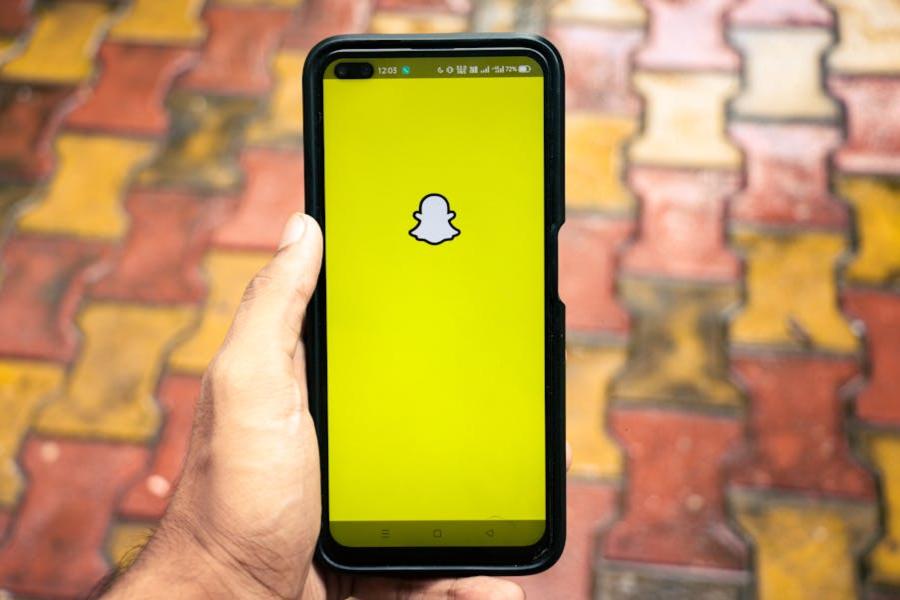
Snapchat users often notice the delivered notification flashing after sending a message, leading to confusion. Many wonder, “Does this flashing mean the recipient is online or experiencing a technical issue?” In this article, we’ll dive into what flashing notifications mean on Snapchat and explore the potential technical reasons or bugs that could cause this behavior. We’ll also provide practical steps to address any persistent flashing delivered notifications.
Understanding Snapchat’s Delivered Notification
Snapchat’s delivered notification is an integral part of the messaging process. When you send a snap or chat, the app tracks the status of your message, starting from sent (message has left your device) to delivered (message has reached the recipient’s account) and finally opened (the recipient has viewed the message). The flashing delivered notification appears when the message has successfully reached the recipient’s account but has not yet been opened. However, the flashing itself does not indicate whether the recipient is online or active on the app.
Misunderstanding: Does Flashing Delivered Mean Someone Is Online?
A common misconception is that a flashing delivered notification means the recipient is online. Unlike WhatsApp or Facebook Messenger, Snapchat does not offer a real-time online indicator via message notifications. While it’s easy to assume that a blinking notification suggests activity, the flashing delivered notification is not tied to whether the recipient is currently using the app.
Snapchat’s closest feature to online status is the Activity Indicator—a small green dot next to a user’s Bitmoji, signaling recent activity on the app. However, even this doesn’t offer a real-time view of whether someone is currently online.
Potential Technical Reasons for Flashing Delivered Notifications
There are several technical reasons why the delivered notification on Snapchat might flash. This behavior could be a regular part of the messaging process, but at times, it might point to technical issues or even bugs. Here are a few causes:
1. User Interface Changes
Snapchat frequently updates its app, including how notifications are displayed. The flashing delivered notification could be a new design feature introduced by a recent update to make message delivery more noticeable. Visual cues like blinking notifications are often part of user interface (UI) upgrades intended to enhance user experience.
2. App Glitches
Like any app, Snapchat is not immune to bugs. Temporary glitches or synchronization issues between devices can cause notifications like delivered to blink or persist longer than expected. This could be due to connectivity issues on either the sender’s or the recipient’s end, where the message has been delivered, but the app takes longer to reflect this status properly.
3. Network Connectivity Delays
In some cases, poor or unstable network connections can prevent Snapchat from fully syncing the message to the recipient’s device, resulting in the flashing delivered status. The message has been technically delivered but hasn’t synced properly on both ends, leading to delays.
Understanding these technical causes can help users identify whether the flashing delivered notification is a normal occurrence or the result of a temporary glitch in the app.
Troubleshooting the Flashing Delivered Notification
If you notice that your delivered notification continues to flash for an extended period, or if it appears to be stuck, you can take several steps to resolve the issue. Here’s how to troubleshoot:
- Update Snapchat
- Always ensure you are using the latest version of the app. Many times, bugs or glitches that cause flashing notifications are fixed in-app updates. Go to your device’s app store to check for updates.
- Clear the Cache
- If the flashing persists, clearing Snapchat’s cache can help refresh the app and resolve minor issues. You can find this option in Settings > Clear Cache within the Snapchat app.
- Restart Your Phone or the Snapchat App
- A quick restart of your device or the app itself can often clear temporary bugs or issues with message synchronization. Log out and back into Snapchat to reset its internal messaging processes.
- Check Your Internet Connection
- Ensure you have a stable connection. Weak or unstable internet on either end could cause the flashing delivered notification to persist.
- Contact Snapchat Support
- If the problem continues, it’s best to contact Snapchat Support for more advanced troubleshooting or to report the issue as a bug.
By following these troubleshooting steps, you can often resolve any issues with persistent flashing notifications on Snapchat.
What’s New in Snapchat’s 2024 Updates?
As Snapchat rolls out new updates in 2024, users can expect several changes that might affect how message notifications are displayed. Historically, Snapchat has continuously evolved its notification system, and future updates might refine or change the way delivered and read statuses are displayed.
Users should stay updated with new app features, as Snapchat may introduce additional ways to track message interactions or optimize the app’s performance to prevent issues like flashing notifications.
Conclusion
In conclusion, if the delivered notification is flashing on Snapchat, it doesn’t mean the recipient is online or active. Rather, it’s a visual confirmation that the message has successfully reached the recipient’s account, though not yet opened. Flashing notifications could be a result of new UI changes or temporary glitches, but they’re generally nothing to worry about. By understanding the underlying causes and knowing how to troubleshoot, users can better interpret Snapchat’s notification system and ensure their messaging experience is smooth.
FAQ
Q: Does flashing delivered on Snapchat mean the message was read?
A: No, flashing delivered only means the message has been delivered to the recipient’s account, but it hasn’t been opened or read.
Q: Does the flashing delivered notification mean someone is online?
A: No, the flashing delivered status does not indicate whether someone is online or using Snapchat.
Q: How do I fix Snapchat’s flashing delivered status?
A: Try updating the app, clearing the cache, restarting your phone, or checking your internet connection. If the issue persists, contact Snapchat support.
Jessica Jones
Jessica Jones is a talented writer at J Morgan Marketing, where she excels in creating compelling and engaging content tailored to meet the unique needs of clients. With a keen understanding of digital marketing strategies, Jessica crafts narratives that not only captivate audiences but also drive brand growth. Her expertise spans across various content forms, from blog posts and articles to social media and SEO-driven copy, ensuring that every piece resonates with its intended audience and contributes to the overall marketing goals. Passionate about storytelling and innovation, Jessica is dedicated to helping brands connect with their audience through powerful and effective content.






