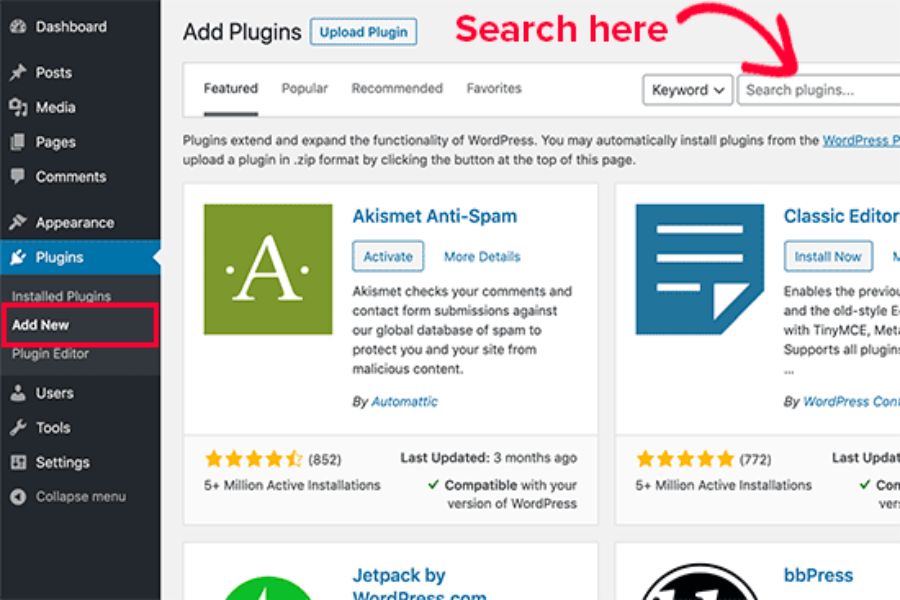
WordPress plugins provide a powerful way to customize and extend your website’s functionality—no coding required. Plugins let you add everything from SEO tools to social sharing buttons, performance enhancers, and even e-commerce features. With over 60,000 plugins in the WordPress repository, the possibilities are endless, whether you’re a business owner, blogger, or developer. Here’s everything you need to know about using plugins on WordPress, including how to install, manage, and maximize them for an optimized website experience.
Plugins are small software add-ons that work like “apps” for your website. They let you extend WordPress beyond its core capabilities to better suit your specific needs. For example, SEO plugins like Yoast SEO help improve search engine rankings, while WP Rocket can speed up your site. This flexibility is one of the reasons WordPress is so popular. And with so many plugins available—both free and paid—users can find tools tailored to virtually any functionality, from blogging to advanced e-commerce setups.
With so many plugin choices, finding the right ones might feel overwhelming. Here are some of the most popular categories to help you get started:
Tools like Yoast SEO and All in One SEO Pack help you optimize your content for search engines, analyze keywords, and more.
WP Rocket and Autoptimize can significantly speed up your website by caching pages, minifying code, and optimizing images.
Security plugins like Wordfence provide firewalls and malware scans, while UpdraftPlus offers automated backups to protect your data.
WooCommerce, used by over 42% of online stores globally, lets you transform your WordPress site into a full e-commerce platform.
Plugins like Smash Balloon allow you to display your social media feeds on your website, helping expand your reach and engage your audience.
Contact Form 7 and WPForms make it easy to add forms for user inquiries, newsletter signups, or survey feedback.
Adding a new plugin to your WordPress site is a simple process:
Log in to your WordPress dashboard. Navigate to Plugins > Add New in the sidebar. Browse or search for the plugin you want, using keywords or categories. Click Install Now, and once it installs, select Activate to enable the plugin on your site. Once a plugin is activated, you can typically configure its settings directly from the dashboard.
Managing plugins is crucial for site performance and security. Here’s how to keep your plugins in check:
If you need a plugin temporarily, you can deactivate it from the Plugins tab without deleting it. Deactivating unused plugins helps prevent conflicts and can speed up your site.
Plugin updates are essential for keeping your site secure and compatible with the latest WordPress version. In the Plugins tab, look for any available updates. Simply click Update Now to install.
If your site experiences errors, deactivate your plugins one by one to identify which one may be causing the issue. This process helps isolate the problem without needing major changes.
It’s a good idea to back up your site before making significant changes, such as installing new plugins. Regular backups protect you from data loss, especially when experimenting with plugins that may alter functionality. Plugins like UpdraftPlus or BackupBuddy simplify the backup process and ensure you can restore your site if something goes wrong. Some web hosting providers also offer automatic backups as part of their services, which can be a reliable option.
While plugins add powerful features to your site, each one adds code that WordPress must load. If you have too many plugins or certain poorly optimized ones, they may slow down your site. To avoid this, limit your plugins to those essential for your website’s functionality. Keep an eye on plugins that overlap in functionality, such as caching plugins, as this can sometimes cause conflicts or unnecessary bloat.
Occasionally, plugins may conflict with each other or with your site’s theme. Plugin conflicts can lead to broken functionality, error messages, or even crashes. Here’s how to troubleshoot:
If an issue arises, start by deactivating all plugins to see if the issue resolves.
Gradually turn each plugin back on, checking the site after each activation. This will help pinpoint the conflicting plugin.
Ensure that the problematic plugin is compatible with your WordPress theme and the current WordPress version.
Most premium plugins come with dedicated support. Contact the plugin developer or consult the WordPress support forums for advice on resolving conflicts.
Jessica Jones
Jessica Jones is a talented writer at J Morgan Marketing, where she excels in creating compelling and engaging content tailored to meet the unique needs of clients. With a keen understanding of digital marketing strategies, Jessica crafts narratives that not only captivate audiences but also drive brand growth. Her expertise spans across various content forms, from blog posts and articles to social media and SEO-driven copy, ensuring that every piece resonates with its intended audience and contributes to the overall marketing goals. Passionate about storytelling and innovation, Jessica is dedicated to helping brands connect with their audience through powerful and effective content.






